|
Free HyperV Configuration Tool 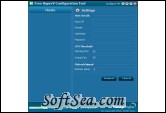
|
Configure CPU and memory of virtual machines. Virtual servers provide great cost benefits as opposed to real physical server. This encourages people to run many applications and services on these virtual servers. The application, that is running within the virtual servers need to be running all the time.
Free HyperV Configuration Tool Features:
1. Easy to use dashboard tool
2. Hyper V server - CPU , Memory, Disk Monitoring
3. Virtual server (VM ) - CPU configuration
4. Virtual Machine ( VM )- RAM configuration
5. Power on, Suspend, Power-off VM from remote
To use this tool, run the MSVMConfigTool.exe from the <Product_Home>/bin directory.
Please provide the Hostname, Domain Name (if any), UserName and Password of the Microsoft HyperV Host machine from the Settings window and then click on the Connect button.
1. Hostname : : Please enter the Host machine name / IPAddress.
2. Domain Name : : Please enter the domain in which the above host name is present.
3. UserName : : Please enter the User name to login.
4. Password : : Please enter the Password to login.
If the connection is successful, This will connect, retrieve and show the details in the Main Window.
1. To Refresh, please click on the refresh icon.
2. To change the settings, Please click on the settings icon and modify the values and then click on the Connect button.
3. To modify the Power Status / Boot Order / CPU allocation / RAM, please click on the Configure VM button
Requirements:
* .NET Framework
The license of this software is Freeware, you can free download and free use this network monitoring software.
