|
MyMotorcycles 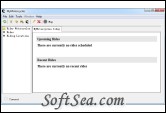
|
MyMotorcycles is a utility for tracking your motorcycles and related maintenance. The main window contains the menu, toolbars, tree view, window tabs, and status bar.
1. Main Window
This window is the default window when the application is opened and where most activity will take place. It is divided into a top menu bar, toolbar, tree view, view pane, and status bar.
2. Menu items
The menu items are located at the top of the screen and allow you to perform functions with the application. You can activate the menus by clicking on them using the mouse or by using the Alt+ key combination to activate the menu.
3. Shortcut Keys
Some menu items contain direct keyboard shortcut keys that will automatically initiate that function within the application. You will see the key combination listed next to the menu item.
4. Toolbars
Just below the menu bar you will see the application toolbars. The toolbars offer quick 1 click access to commonly used functions. Note that sometimes toolbar items are conditionally available.
5. Tree View
The tree view contains a list of the items currently available in the application. This view also groups items into logical areas to help with navigation and selection of these items.
6. Tabbed Window Pane
The tabbed window pane is to the right of the tree view, and is where items will be displayed for viewing. The MyMotorcycles today tab show the most recent activity.
7. Status Bar
The status bar is used to indicate what is happening for background tasks. In the lower portion of the screen an icon showing in progress, along with messages indicating what is happening in the background.
The View Motorcycle screen offers you a way to see all of the information associated to a given motorcycle. Here you can view make, model, purchase date, vin number, and all other information that was entered when the motorcycle was added. In addition to this information there are also tabs that display photos, service records, and a list of parts that have been added for the motorcycle.
1. Photos Tab
The Photos tab displays thumbnail views of all of the photos that have been added for a given motorcycle. You can add any number of different photos for the motorcycle and the images will appear in the scrollable pane. To view the full size image simply click the photo which will open the image in the MyMotorcycles Photo window.
2. Service Records Tab
The Service Records tab displays a historical list of all service that has been performed for the motorcycle. The description of the service, category, date of service, who it was performed by and the cost of labor and parts are displayed here.
3. Parts Tab
The parts tab then lists all of the parts that have been added to the motorcycle. These parts get added as part of any new service record since no part installs itself. Here the part number, description, quantity, individual cost and calculated total are displayed.
Requirements:
* Java
The license of this software is Free, you can free download and free use this application software.
