|
SlowQR 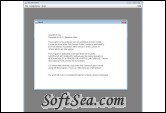
|
SlowQR is a QR code reader/scanner/generator, it is a Java application. This program allows to scan QR codes from images.
Image Controls:
1. Shift+Mouse Drag: Move image.
2. Mouse Wheel: Zoom.
Image Editing:
1. Shift+Mouse Drag: Move image.
2. Mouse Wheel: Zoom.
3. Mouse Drag: Transform Crop frame.
Manual Conjecture:
1. Shift+Mouse Drag: Move image.
2. Mouse Wheel: Zoom.
3. Mouse Drag near Finder: Move Finder.
Warning: Assigning the wrong finders may result in a mirrored QR-Code. Rotate the finders before dragging or transpose the scan afterwards.
QR-Conjecture Edit Mode:
1. Mouse Drag at element: Move element.
2. Right Mouse Button: Toggle lock of element.
Color Legend:
* Green: Good element.
* Red: Bad element.
* Yellow: Expected other element value.
What to do? (Warning: Some manual editing is most likely required)
1. Load the image. Preprocess. Make average image brightness and high contrast.
2. Autodetect may find some conjectures. But most likely nothing.
3. Creation a manual conjecture, using the "Manual Conjecture" dialog:
* Choose a QR-Code version.
* Drag/roate the finder patterns to the correct location.
* Click the "Create" button.
4. Verify a conjecture: Select a conjecture in the "Conjectures" menu.
5. Drag the elements, until all elements are shown green. Hint: Lock some elements.
6. Optional: Toggle on/off the (slow) auto-drag option in the "Scan" menu.
7. The "Scan" menus shows an error score. The lower the better.
8. Create a scan, using the "Scan" menu. The best scan method depends on image quality.
9. Optional: Save/load the grid and/or the scan to/from a (text) file.
How to create a QR code:
1. Open the "Generate a QR Code" dialog in the "File" menu.
2. Select the data stream on the left. Right click to open the "Data Stream" menu. Add the right data segment for your data. Text is encoded into BYTE segments. The character encoding itself is not stored in the QR code, so choose wisely.
3. Select a data segment and right click to open the "Data Segment" menu. Choose "Edit". Insert the data to this data segment into a dialog.
4. Optional: return to step 2 for more data segments.
5. Select an ECC mode. Mode L allows most data with fewest error correction.
6. Select a version with enough capacity. The "Used... Bytes" message will show in green.
7. Select the required element size in pixels. Optionally disable/enable the quiet zone.
8. Save/Export the QR code as an image or as a text file.
Requirements:
* Java
The license of this software is Free, you can free download and free use this image utility software.
