|
Taekwindow 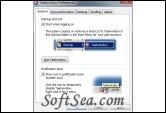
|
Taekwindow is a simple, lightweight and free Windows program that allows you to move and resize windows by dragging them with the Alt key, similar to many X11 window managers.
If you're a Linux or other Unix user, you are probably familiar with Alt-dragging. Once you have gotten used to it, you'll want to use it in Windows as well.
But even if you're not used to Alt-dragging, it can still make your Windows experience more pleasant. Especially when you have a large monitor, or multiple monitors, you're moving your mouse much more than you ought to. Taekwindow can save you time, frustration and RSI!
In full detail, Taekwindow allows you to do the following:
1. move a window by grabbing it anywhere (not just the title bar) while holding the Alt key, and then dragging with the left mouse button;
2. resize a window by grabbing it anywhere (not just the tiny little border) while holding the Alt key, and then dragging with the right mouse button;
3. move a maximized window between monitors by Alt-dragging;
4. use the scroll wheel on the window under the cursor, instead of the currently focused window;
5. push a window to the background by middle-clicking on its title bar.
Usage
Start taekwindow.exe to load the program. A new icon will appear in the taskbar notification area (next to the clock, also known as the system tray). You can now do the following:
1. Hold left Alt and drag a window with the left mouse button to move it. If you have multiple monitors, you can also move maximized windows between monitors in this way.
2. Hold left Alt and drag a window with the right mouse button to resize it. If you resize a maximized window, it will automatically be unmaximized.
3. Middle-click on the title bar of a window to push it to the background.
4. Use the scroll wheel on the window under the mouse cursor, instead of the window that happens to have the focus.
The icon in the taskbar can be used in the following ways:
1. Left-click the icon to completely disable all features of Taekwindow. Use this in case some application needs to handle the events that Taekwindow is catching, but you don't want to quit Taekwindow completely. The icon will turn gray to indicate that it is disabled; left-click again to re-enable.
2. Double-click the icon to open the Preferences dialog.
3. Right-click the icon to show a menu, through which you can enable/disable the program, open the Preferences dialog, and exit Taekwindow completely.
The license of this software is Free, you can free download and free use this desktop utility software.
